The Geographic Assessor (GA) allows users to import up to 20 salary levels to the Comparison List - Labor or Comparison List - COL table from a .CSV file.
If you attempt to upload another file format, then this message is displayed: "We currently only support the '.csv' file format for upload."
To Create a .CSV File
1.Using a program like Microsoft Excel, create a list of annual salary levels.
2.A header row is required to identify the columns. The following headers can be used:
Salary Levels
Salary
Note: The salaries in the list must be annual (not hourly, weekly, monthly, etc.). To display a different salary value, please see Wage and Salary Value Types.
Any data that is not formatted correctly in the .CSV file will not be displayed in the Comparison List - Labor or Comparison List - COL table.
The following example displays the correct format for a .CSV file:
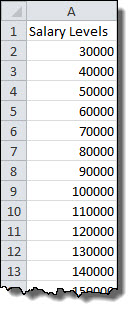
4.Once the table is complete, give the file a unique name (different from the template file name) and save the file in a .CSV (comma delimited) format.
5.Close the .CSV file.
To Import a .CSV File
1.Click the Adjust Salary Levels button below Salary Levels in the Comparison List - Labor or Comparison List - COL table.
2.In the Modify Salary Levels window, click the  button in the upper-right corner.
button in the upper-right corner.
3.Select the .CSV file to upload by clicking the Browse button and then Open.
4.Click the OK button.
5.The Modify Salary Levels window will display the values that you have successfully imported. If the .CSV file contains any errors, then a message will display the number of errors encountered during the import and will list the values needing review.
6.Click OK to return to the Comparison List - Labor or Comparison List - COL table.
The .CSV file shown above will be displayed as follows in the Comparison List - Labor table. Notice that it may be necessary to scroll to the right to view some of the salary levels.
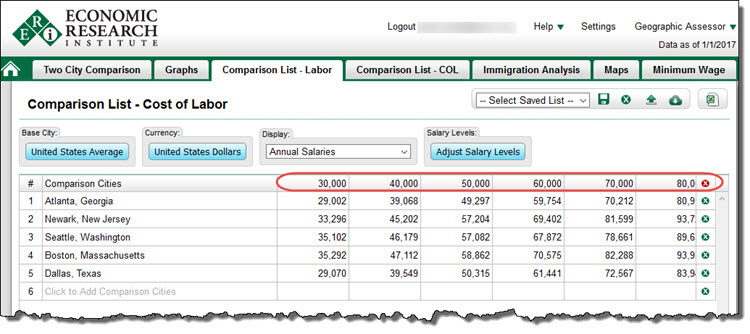
To Export a Comparison List
See Export to PDF and Export to Excel.