In the Salary Planning table, the Planned Action dialog is used to customize the value displayed in the Planned Action, New Salary, or Percent Increase columns for a particular employee or a group of similar jobs.
To Customize the Planned Action
1.In Salary Planning, double-click a cell in the Planned Action, New Salary or Percent Increase column to open the Planned Action dialog.
2.Select one of these planned actions:
•Percentage Increase
•New Total Salary
•Planned Increase
3.Depending on the selection in 2, enter the Planned Increase, New Salary Total, or Percentage Increase value.
4.Depending on the Job Title for the employee, check the box next to Apply Change To Similar Job Types? to make large-scale changes to similar jobs (e.g., all executive level jobs measured by revenue size or all lower-level jobs measured by years of experience).
5.Check the box to Recalculate And Update "Present Salary"? to display the recalculated Present Salary in the Salary Planning table.
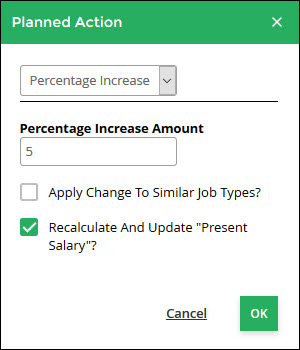
To Import Data to the Salary Planning Table