To Select a Position Title
1.From the Salaries by Experience/Size table, Geographic List table or the Salaries by Level table, click the Browse button next to Position. From the Benchmark List or Salary Planning table, double-click in a blank cell in the Position or Position Title column. From the Advanced Reports tab, double-click in a blank cell in the Title column in the Jobs table.
2.The Search Jobs dialog box allows you to search for and select a position title:
•Type all or part of a position title in the Search field. The search term must be between 3 and 99 characters.
•To search by code instead of position title, select eDOT Code, SOC Code, or ERI Code in the drop-down menu and enter a numeric code in the Search field.
•All position titles containing the words or numbers entered in the search field are displayed. The following data are shown for each position title: eDOT Code, SOC Code, ERI Code, and Salary by Level (Sal By Lev).
•The table can be sorted by Position Title, eDOT Code, SOC Code, or ERI Code using the drop-down menu (displaying the default of Position Title).
3.Click the Semantic Search button to create a list of closest matching positions based on inputted descriptive text
4.Click the Hybrid Jobs button to create a Hybrid Position.
5.In the Search Jobs window, click on one of the displayed position titles to view the Job Description in the lower half of the screen (job descriptions are not available for Hybrid Positions).
6.Once you have made your selection, click the OK button.
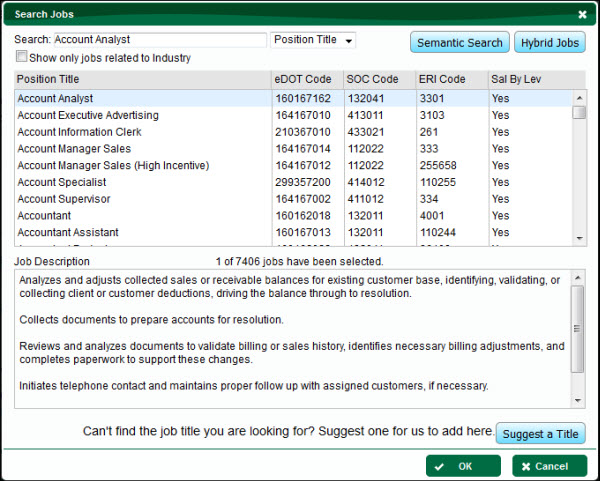
To Submit a New Title
See Suggest a Title