QUESTION: I'm having trouble exporting ZIP codes from Microsoft® Excel® for use in an Assessor Series application. How can I ensure that ZIP codes are formatted correctly in Excel?
When Excel exports numbers, by default, it drops any leading zeros. Unfortunately, when working with ZIP codes, the leading zero is important, as the ZIP codes need to be five digits long. Fortunately, there is a quick way to change the behavior of the leading zeros when working with ZIP codes.
Just follow these steps:
1.Highlight the column or range of cells that contain the ZIP codes.
2.Right-click in the highlighted area and a menu will appear. Click on “Format Cells” (see Figure 1).
3.In the Format Cells dialog, choose the “Special” format category. The ZIP Code format is the default selection so leave it highlighted (see Figure 2).
4.Click OK.
Now you can see that the ZIP code previously displayed as “501” in Figure 1 is “00501” in Figure 3.
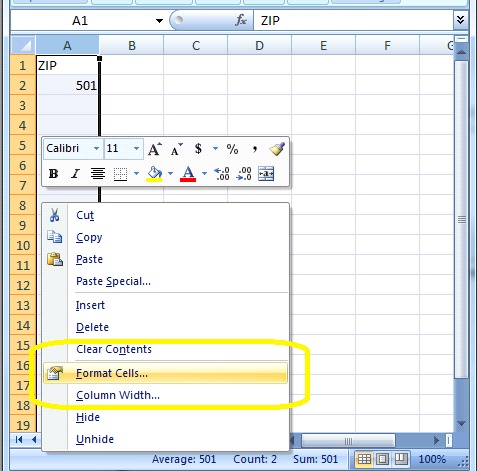
Figure 1
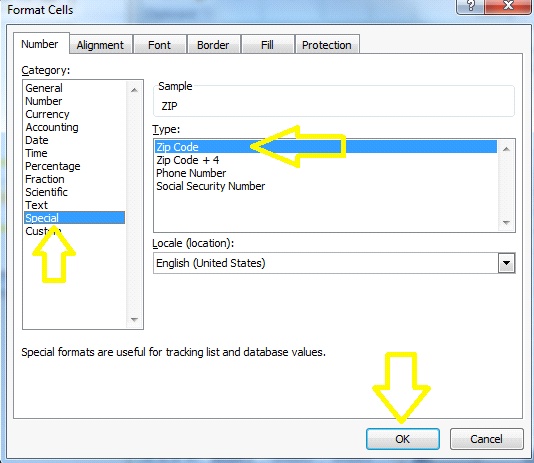
Figure 2
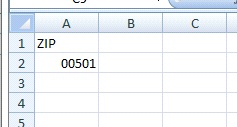
Figure 3